3. Search Panel¶
3.1. Description¶
In the top of the window (medicine inventory or material inventory) you have the following window:

Inside, you can see 4 zones:
- Text field : where you may enter some letters of anything you are looking for. It can be either a medicine, either a molecule (in medicine inventory). Please note that as soon as you enter a letter in the search box, it starts to filter the view area with your criteria.
- Toggle button “Common use” : Shall you toggle this button, with the dotation A from CCMM, you should only see the two following molecules :
- Acide acétyl salicylique,
- Paracétamol
- Simple button, with three horizontal lines: you will open the unpacked search box by clicking on.
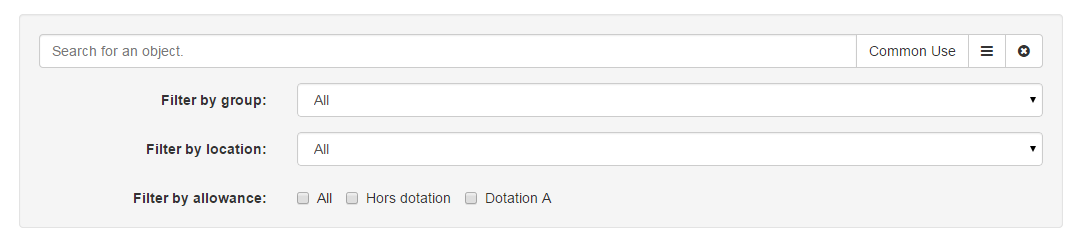
- Close button. This will reset all settings to default, and display all.
Once you clicked on the unpacked button, you can see the full search bar (see above picture) where:
- you can filter by group (depending of your dotation),
- or by location.
However, if you want to use the third filter: “by allowance”, be sure to set it before any other search parameters. Otherwise you will have to enter again all your parameters, as this is an higher level filter.
3.2. Tips and tricks¶
Usage of this panel is the most intuitive one, ... once you know that trick: when unpacked, fill the fields from the bottom to the top!
At the time when those lines are written, it is not possible to search by name and with “Common Use”. The last one is selected at a time. So keep it in mind if you are making some combined searches.